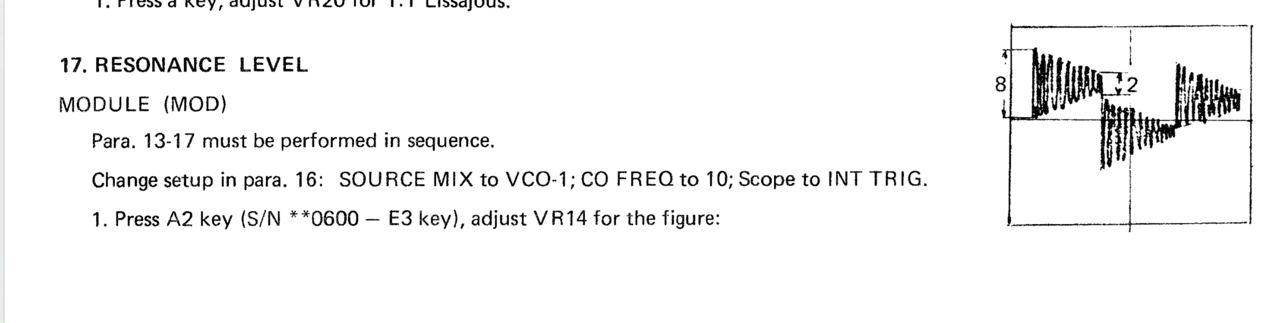| Panel | ||||||||||
|---|---|---|---|---|---|---|---|---|---|---|
| ||||||||||
Projecttitel: ISE-NINStatus:
Startdate: 26th Aug.2022Duedate: 15th Sep.2022Last page update:0208.Nov.2022Manufacture link: https://black-corporation.comModwiggler: https://www.modwiggler.com/forum/viewtopic.php?t=265268Facebook Build Group: https://www.facebook.com/groups/517757979447099Facebook User Group: https://www.facebook.com/groups/800008500661600 |
...
| Panel | ||
|---|---|---|
| ||
Here is a step by step guide to calibrate the filter resonance: (ONLY AFTER that you need to calibrate filters in further step)It´s recommend turning the resonance trimmer TR1 fully clockwise on each voicecard to make this procedure as easy as possible! The best way is to use 8 resistors on the mainboard for making a measurement. 1. Warm up your unit about 30-40 mins 2. turn on ISE-NIN, Go to menu (press shift (grey cap button) + Back (middle button under the display), then calibration, choose resonance (The display should read: "card 1" and you should hear a test tone through the outputs (for the next voice card you can press the "next (Back)" button to cycle through the voice cards) 3. Connect a Scope probe on the Mainboard, to the resistor of the card which you calibrate , set your oscilloscope to "timebase 0.5ms/cm" and "1V/cm" (on DMM: 0.5V -1V is fine too, depends on your scope screen resolution - some new scopes are HD resolution in 720p or more and the ADC are very accurat) 4. You should see the filter signal on your scope. If you have turned the trimmer fully clockwise the signal should be- and sound distorted. now turn the "resonance" trimmer TR1 on the Voicecard anti- clockwise until you get a clean signal as in the picture below (The difference of maximum and minimum amplitude in one cycle has to be 4-times.) make sure to have enough gain otherwise the Filter calibration step will fail as described in next section. Comment from Black Corp: "We especially made all settings in resonanse calibration how they should be (square, cutoff, 12db etc)." Congratulations, you have successfilly calibrated the filter resonance for all of the voices! Resonance calibration Method according to the Roland Jupiter-8 service manual (not recommended yet → use above method!!!):Go into MENU, CALIBRATION, RESONANCE. Follow these steps from the Jupiter 8 manual, turning Trim1 for each voice (or see below): Workaround or turn Trim TR1 until the self oscillation is off on each voice. you can switch between the cards using the switch button on the mother board. |
| Panel | ||
|---|---|---|
| ||
you have to finish the resonance calibration before you proceed further with this step but read the Help in this section, to avoid problems. Go into MENU, FILTER, CALIBRATION, press "run" (push the encoder or enter by a pushbutton) Help: in case the Frequency stuck at "37Hz" or "no Signal" is on the OLED shown, you have to turn the resonance trimmer clockwise to have more gain - your resonance calibration was wrong. if you still have issues, look in the Troubleshooting page Technical Background: some filter designs have the possibility to make sounds byself, the Filter can act as a Oscillator (for example percussive sounds or bass drums). Since we have a oscillator function in Filters, we can control them v/oct based for example, that's what we calibrate automatically in the ISE-NIN filter calibration method. the Frequency Calibration is a V/Oct based Modulation which use the Filter Oscillation signal (resonance), the ISE-NIN calibration software need this signal, only with enough gain it can be analyzed and .Go into MENU, FILTER, CALIBRATION, run |
Respect the Cross Mod TRIM vs Cross Mod Calibration - this steps must be in the correct procedure
...
| Panel | ||
|---|---|---|
| ||
Go into MENU, CALIBRATION, CROSS MOD CALIBRATION, press run |
History: (limit 10 versions)
| Change History | ||
|---|---|---|
|