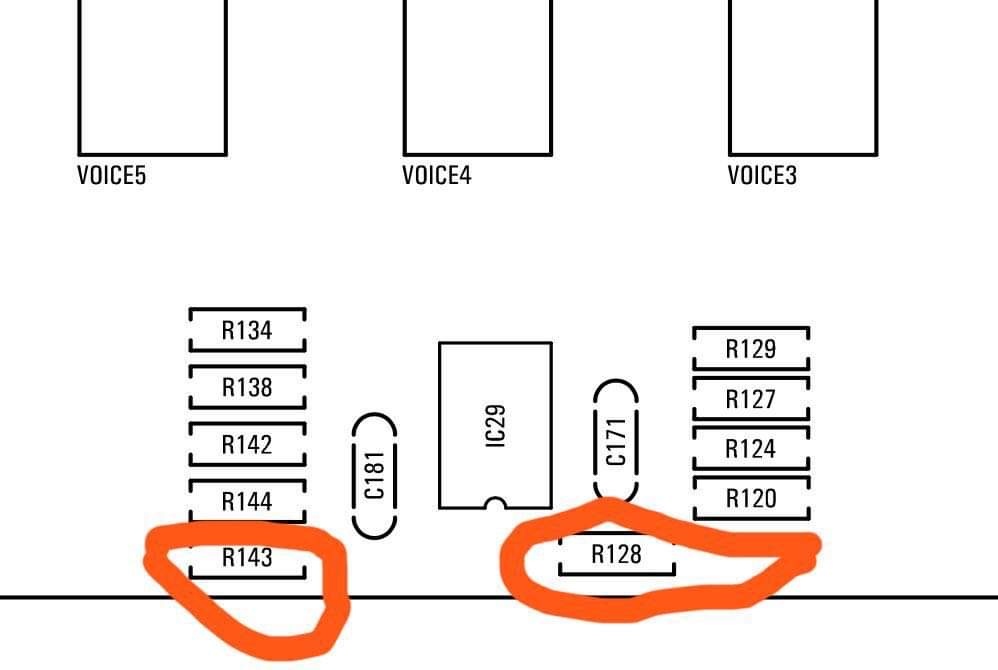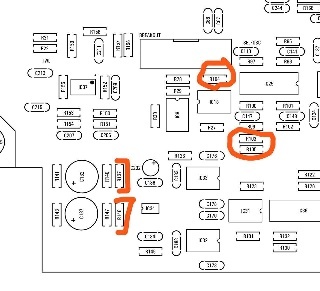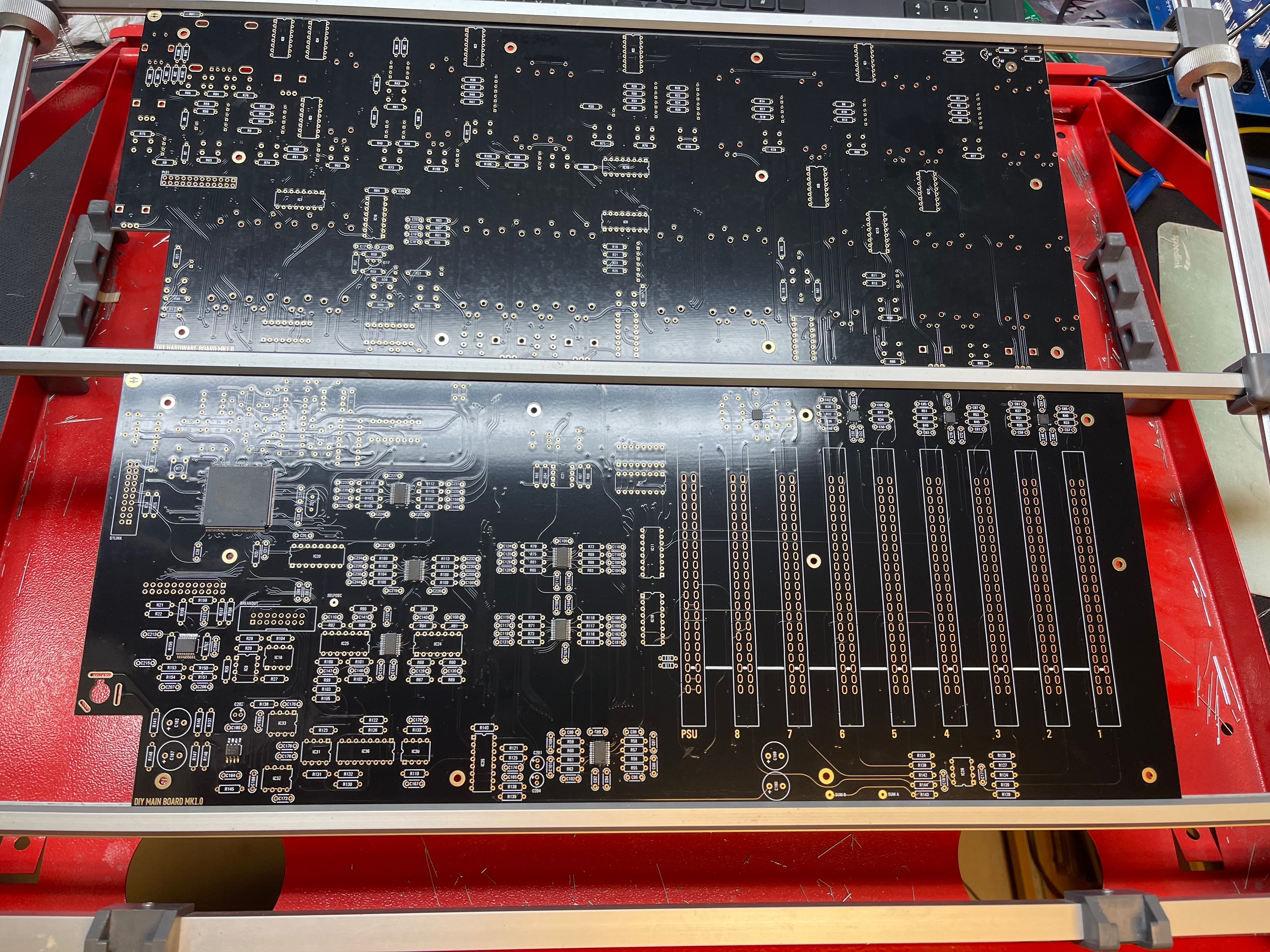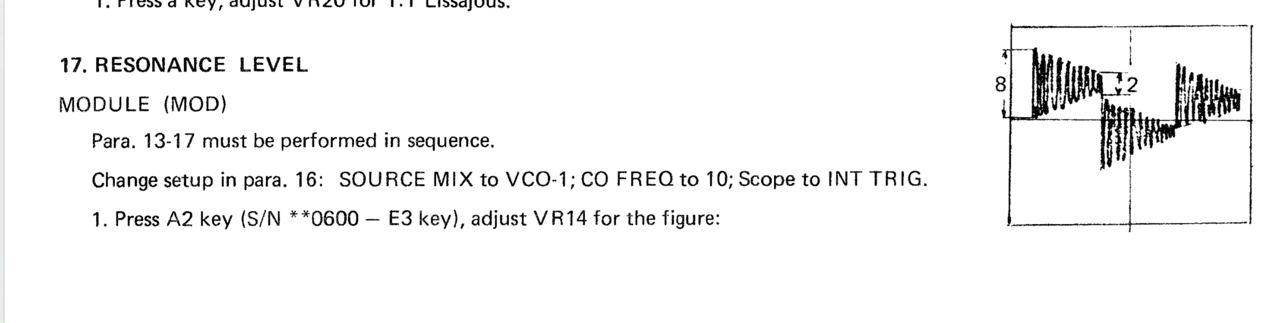e
Projecttitel: ISE-NIN
Status: IN PROGRESS
Startdate: 26th Aug.2022
Duedate: 15th Sep.2022
Manufacture link: https://black-corporation.com
Modwiggler: https://www.modwiggler.com/forum/viewtopic.php?t=265268
Facebook Build Group: https://www.facebook.com/groups/517757979447099
Facebook User Group: https://www.facebook.com/groups/800008500661600
This page is reserved for the build-guide and under construction
This guide is a best practice guide and I'm not responsible for any damage, or product quality.
Please respect your local laws/regulation for handling of electronics/electricity
Do not try to build this device without basic knowledge of synthesizers. You need experience.
BOM: (not finally approved yet but I'm 85% sure it matches)
Issues: please wait with ordering parts or have a look at the ISSUE lists below for changes!!
the part number for the trimmer at mouser isn't correct (more information is in the "Issue" list)
Information on the content of the DIY-Kit
The case and panel are included with the kit.
"additional parts include:
ENCLOSURE PANEL
RACK EARS
DISPLAY LENS
Sliders
Noise IC
ALL MOUNTING HARDWARE:
SCREWS, NUTS, BRACKETS, STANDOFFS, POTENTIOMETERS and the CENTER DETENT SLIDER
(Motherboards have all DACS, CPU, audio CODEC, and headphone amp already mounted on them).
Before you built the ISE-NIN kit:
- You need experience in soldering SMT Parts (around 350 SMT capacitors and 32 ICs in SOIC format).
- required Tools are: Soldering Station, Flux pen, magnifying Glasses, Oscilloscope, some pliers, tweezers, PC or Mac for installation of the boot loader and firmware
- It is recommended to have a bench- power supply with current limiter for the first test.
- Programming is done via an ST-link programmer which is listed in the BOM (former DDRM builders can use the existing programmer)
Currently identified Errors / Omissions / Errata:
Date | Location | Type | Identified issue | Resolution | related for development | affected PCB version | fixed Version |
|---|---|---|---|---|---|---|---|
| 30 Aug. 2022 | BOM - Voices | ERROR | Mouser part number for the trimmer is invalid | Line 180: 652-3296X-1-103RLF | BOM update needed | -- | |
| 30. Aug 2022 | BOM - Mainboard | INFO | the 220uF caps on the Mainboard are BI-POLAR - | respect the BOM partnumber | |||
| 07 Sep. 2022 | Hardware Board | BUG | there's no Pinout described on the Hardware Board for the OLED - | please read the INFO section in the next table on "OLED selection" carefully | can be improved with better silkscreen information | 1.0 | |
| 13 Sep. 2022 | BOM: Voices | INFO | the Mouser BOM shows 32x 240pF C0G capacitors for the Voices - used in the OTA Filter. These are 10% tolerance. | you can change the capacitors to Polypropylene, Silver MICA, Styrene - with 1-2.5% or match good capacitors in this range with an LCR meter (check the data sheets of the meter) | - | - | - |
| 13.Sep | create a Silkscreen for MTA156 Powerheader pinout | 1.0 | |||||
| 15.sep | bom MB | flash 2x delivered | check bom - patrick |
Important Information before you start assembling:
Date | Location | Type | Issue | Tip |
|---|---|---|---|---|
| 13. Aug.2022 | Hardware Board | INFO | minimize Slider/Potentiometer malfunctions Soldering Info | when you install the sliders, DO NOT solder all pins successively, solder only one pin at the top and the bottom and proceed to the next slider, when you have installed all of them - solder the next single pin of each slider. this has to be respected with potentiometers too. The Sliders and Potentiometers have lubrication inside which is sensitive to heat and can be easily damaged (this mistake was made in many Syncussion clones ) |
| 13. Aug.2022 | Hardware Board | INFO | OLED Selection and R101/R32 - R100/R102 | when you have an OLED with the PINOUT: VCC-GND-SCL-SDA install R100 and R102 (0 Ohm - a bridge) (R32/R101 must be left empty) in case you have an OLED with the PINOUT: GND-VCC-SCL-SDA install R101 and R32 (0 Ohm -a bridge) |
| 13. Aug. 2022 | All pcbs | INFO | some IC Sockets do not point in the same direction as the others, it´s a known issue that people install ICs backwards | Double and triple check every IC orientation - maybe 80% of all device malfunctions happen because of that and often end in very expensive repairs |
| 13. Aug.2022 | Hardware Board, PSU, Mainboard | INFO | the LEDs do not work | when you build the device - its important to start with the power supply - here you can test the LED orientation. never trust the vendor pinout for LEDs. normally the long LED leg is the positive end (anode) (but some circuits are powered from negative rails and GND is the positive end in this case- just as an explanation) |
| 13. Aug. 2022 | Mainboard | INFO | solder the pins on the Edgecard holder where you find the white stripe on the PCB - | you can't install the edge cards in the wrong way |
| Mainboard | INFO | keep the length of the power cable as short as possible - that minimizes the risk that you accidentally put the PSU card in a voice card slot | ||
| Hardware Board | INFO | pay attention to "Pot23 - Volume" (upper right corner) this is the one non-center detent pot. | ||
| 14.Aug.2022 | Mainboard | BUG | BOM1.0 Change- fixed in BOM v1.1 R103, R104, R105 = 330K (was 30k in BOM rev 1.0) R128, R143 = 10K (was 30k in BOM rev1.0) R137, R146 = 10K. (was 20k in BOM rev1.0) |
Build guide: ( in progress)
Power supply PCB (PSUb) -
the black isolated regulators do not match with the pcb holes, its not important.
LED orientation - the square pad is ground - short leg
I DIDN´T install a socket for the 8pin IC.
Don't forget to clean the PCB.
first test on a bench PSU with current limit at 12v/200mA
Breakoutboard (BB)
Start with the SMT parts on the rear side and IC4.
here´s an example how this has been installed by me, add some solder on one pad and heat up this pad while you move a capacitor with a tweezer to the location, then add some solder on the other side too, normally no extra flux (fluxpen) is needed but depends on your skills.
install the diodes and resistors on the front side of the PCB , capacitors, IC sockets, power socket, MTA156 header,
wash/clean the pcb before you install the USB and MIDI socket
Mainboard (MB)
the heart of the ISE-NIN must be build really carefully !!
you need an ESD map and ESD safe handling (tools) - because the uController is preinstalled and can be destroyed due to wrong handeling
do not install the 10pin headers/pins yet (we put the header on the pcb later - when we have finished the controlboard - to get the best alignment)
check the soldering on the EDGE card pins carefully for shorts/solder bridges.
respect the OLED PINOUT as described in the above table
don't forget to solder bridges at the white flat line on the EDGE cards as shown in the above table.
wash/clean the pcbs carefully
Hardware Board (HB)
do not install the headers /pins
do not install the LEDs yet, no sliders , no potentiometers for now !!
because you have to clean/wash the PCBs
Voicecards:
assemble the voices until the other pcbs are dry - do not install the trimmers until you have washed the PCBs!
Hardwareboard part 2:
install the 12mm spacer on the HW.board, then install the 10pin dual row header/socket - solder both parts to each pcb, clean these solderpoints with eartips carefully.
install the sliders on the Hardware Board, and carefully solder them - pin by pin - as described in the above table (do not overheat the parts)
finally we can move to the last steps:
install the tactile switches and solder these.
the last parts can be installed with one step or step by step - but in this case, you have to remove the frontpanel a few times. (customers with experience from DDRM/Kijimi can try to install the pots, OLED, LEDs, tactiles in one step)
the potentiometer must be installed with the front panel attached for best alignment, there are 2 options how to do that.. but my shown option should be the best with separate nuts (no wobbling pots)
DO NOT try to install the nut on the frontpanel side !!
cut the locker pin on the potentiometers, install a nut as shown below .
LEDs:
here´s an example how to install the LEDs easily:
Put the HW board on the Mainboard:
install the spacers (12mm spacer between HB and MB) put the MB on the HB - then solder the headers on the pcbs
mount the bracket on the BB pcbs with 2 screws.
testing
Test the PSU without BB - on a bench psu with current limiter 200mA
Firmware Installation
The latest Firmware is on a separate page : ISE-NIN Manuals and Firmware
Instructions for Flashing
• Connect STM LINK to the Motherboard
• Turn ISENIN on
• Open STM Cube Programmer
• Select ST-Link, select connect
• Select erasing and programming button
• Browse select ISENIN CM4 Start programming
• Repeat the procedure described above and select ISENIN CM7 - Start programming
• Disconnect and restart ISE-NIN
Calibration
Instructions for Calibrating
• First, put all CENTER DETENT pot / sliders at center,
• Go into MENU, CALIBRATION, SLIDER POT CALIBRATION, run
• (after 30 min of warmup), go to the MENU, CALIBRATION, VCO CALIBRATION, run.
• MENU, CALIBRATION, RESONANCE. Follow these steps from the Jupiter 8 manual, turning Trim1 for each voice (or see below):
or turn Trim TR1 until the self oscillation is off on each voice.
you can switch between the cards using the switch button on the mother board.
• MENU, FILTER, CALIBRATION, run
• MENU, CALIBRATION, CROSS MOD TRIM, connect USB out of ISENIN to computer, turn on ableton select ise-nin as input, put a tuner oh the channel and adjust it to 220hz for each voice, switch between voices with the switch button.
• MENU, CALIBRATION, CROSS MOD CALIBRATION, run