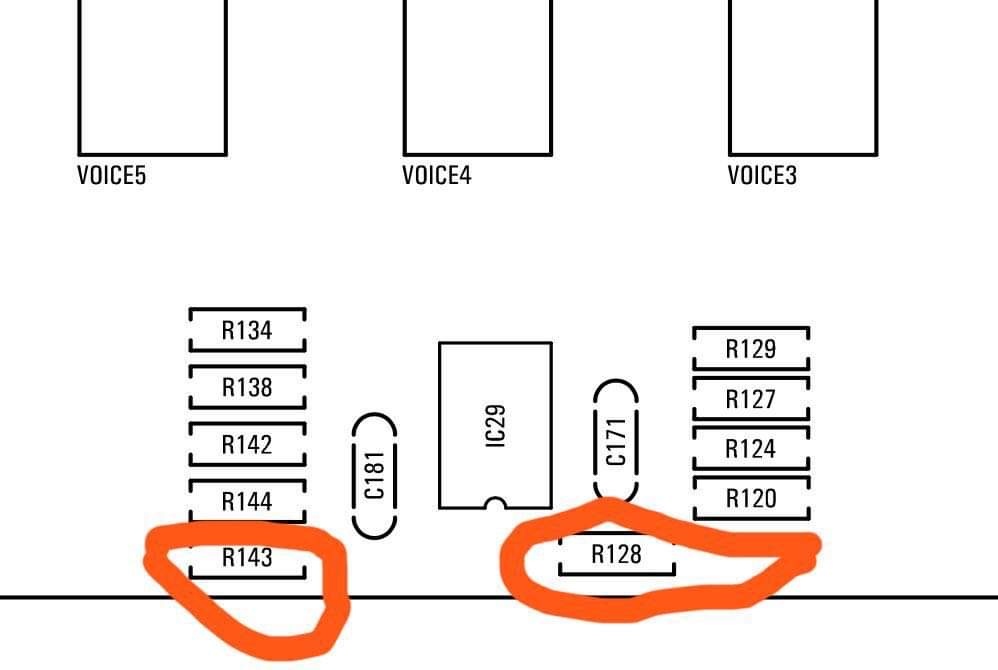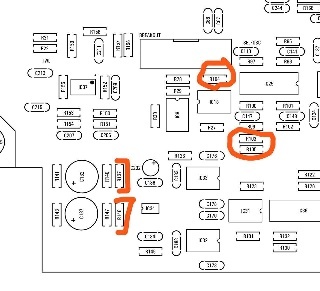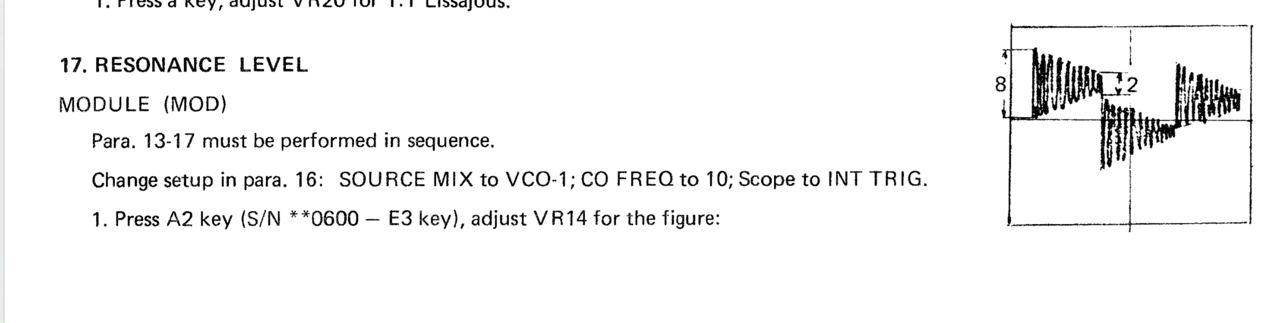Projecttitel: ISE-NIN
Status: IN PROGRESS
Startdate: 26th Aug.2022
Duedate: 15th Sep.2022
Manufacture link: https://black-corporation.com
Modwiggler: https://www.modwiggler.com/forum/viewtopic.php?t=265268
Facebook Build Group: https://www.facebook.com/groups/517757979447099
Facebook User Group: https://www.facebook.com/groups/800008500661600
This page is reserved for the build-guide
BOM: (not finally approved yet but I'm 85% sure it matches)
Issues: please wait with ordering parts or have a look at the ISSUE lists below for changes!!
the part number for the trimmer at mouser isn't correct (more information is in the "Issue" list)
The case and panel are included with the kit.
"additional parts include:
ENCLOSURE PANEL
RACK EARS
DISPLAY LENS
Sliders
Noise IC
ALL MOUNTING HARDWARE:
SCREWS, NUTS, BRACKETS, STANDOFFS, POTENTIOMETERS and the CENTER DETENT SLIDER
(Motherboards have all DACS, CPU, audio CODEC, and headphone amp already mounted on them).
Note for builders:
- You need experience in soldering SMT Parts (around 350 SMT capacitors and 32 ICs in SOIC format).
- required Tools are: Soldering Station, Flux pen, magnifying Glasses, Oscilloscope, some pliers, tweezers, PC or Mac for installation of the boot loader and firmware
- It is recommended to have a bench- power supply with current limiter for the first test.
- Programming is done via an ST-link programmer which is listed in the BOM (former DDRM builders can use the existing programmer)
Current identified Errors/Omissions/Errata:
Date | Location | Type | Identified issue | Resolution | related for development | affected PCB version | fixed Version |
|---|---|---|---|---|---|---|---|
| 30 Aug. 2022 | BOM - Voices | ERROR | Mouser part number for the trimmer is invalid | Line 180: 652-3296X-1-103RLF | BOM update needed | -- | |
| 30. Aug 2022 | BOM - Mainboard | INFO | the 220uF caps on the Mainboard are BI-POLAR - | respect the BOM partnumber | |||
| 07 Sep. 2022 | Hardware Board | BUG | there's no Pinout described on the Hardware Board for the OLED - | please read the following INFO section carefully | can be improved with an silkscreen info | 1.0 | |
| 13 Sep. 2022 | BOM: Voices | INFO | the Mouser BOM shows 32x 240pF C0G capacitors for the Voices - used in the OTA Filter. These are 10% tolerance. | you can change the capacitors to Polypropylene, Silver MICA, Styrene - with 1-2.5% or match good capacitors in this range with an LCR meter (check the data sheets of the meter) | - | - | - |
| 13.Sep | create a Silkscreen for MTA156 Powerheader pinout | 1.0 | |||||
| 15.sep | bom MB | flash 2x delivered | check bom - patrick |
Important INFOs before you start the assembling
Date | Location | Type | Issue | Tip |
|---|---|---|---|---|
| 13. Aug.2022 | Hardware Board | INFO | minimize Slider/Potentiometer malfunctions Soldering Info | when you install the sliders, DO NOT solder all pins successively, solder only one pin at top and bottom and go to the next slider, when you have all installed - solder the next single pin at each slider. this have to respected on Potentiometers too. The Sliders and Potentiometers have lubrication inside which is sensitiv for heat and can be easily damaged (was happen on many Syncussion clones ) |
| 13. Aug.2022 | Hardware Board | INFO | OLED Selection and R101/R32 - R100/R102 | when you have an OLED with the PINOUT: VCC-GND-SCL-SDA install R100 and R102 (0 Ohm - a bridge) (R32/R101 must be empty) in case you have an OLED with the PINOUT: GND-VCC-SCL-SDA install R101 and R32 (0 Ohm -a bridge) |
| 13. Aug. 2022 | All pcbs | INFO | some IC Sockets are not in the same direction, it´s an known issue that people install an IC backwards | Double and triple check every IC orientation - maybe 80% of all device malfunctions was occurred by this and can end in a very expensive repair |
| 13. Aug.2022 | Hardware Board, PSU, Mainboard | INFO | the LEDs do not work | when you build the device - its important to start with the power supply - here you can test the LED orientation. never trust the vendor pinout for LEDs. normally the long LED leg is the positive end (anode) (but some circuits are powered from negative rails and GND is the positive end in this case- just as an explanation) |
| 13. Aug. 2022 | Mainboard | INFO | solder on the Edgecard holder the pins where you find the white stripe on the PCB - | you can't install the edge card in different way |
| Mainboard | INFO | keep the power Cable on the length as short as possible - that minimize the risk that you accidentally install the PSU card in a voice card | ||
| Hardware Board | INFO | pay attention to "Pot23 - Volume" (upper right corner) this is the one non-center detent pot. | ||
| 14.Aug.2022 | Mainboard | BUG | BOM1.0 Change- fixed in BOM v1.1 R103, R104, R105 = 330K (was 30k in BOM rev 1.0) R128, R143 = 10K (was 30k in BOM rev1.0) R137, R146 = 10K. (was 20k in BOM rev1.0) |
Short guide:
Power supply PCB (PSUb) - check the LED orientation and make a note for the Hardware Board
Breakoutboard (BB)
Mainboard (MB) - do not install the headers/pins - check the soldering on the EDGE card pins !!
Hardware Board (HB) - do not install the headers /pins, LEDs yet, no sliders , no potentiometer
wash the PCBs !
assemble the voices until the other pcbs are dry - do not install the trimmer until you have washed the PCBs!
install the sliders on the Hardware Board, the potentiometer must be installed with the front panel attached for best alignment
install the spacers (12mm spacer between HB and MB) put the MB on the HB - then solder the headers on the pcbs
mount the bracket on the BB pcbs with 2 screws.
testing
Test the PSU without BB - on a bench psu with current limiter 200mA
Firmware Installation
The latest Firmware is on a separate page : ISE-NIN Manuals and Firmware
Instructions for Flashing
• Connect STM LINK to the Motherboard
• Turn ISENIN on
• Open STM Cube Programmer
• Select ST-Link, select connect
• Select erasing and programming button
• Browse select ISENIN CM4 Start programming
• Repeat the procedure described above and select ISENIN CM7 - Start programming
• Disconnect and restart ISE-NIN
Calibration
Instructions for Calibrating
• First, put all CENTER DETENT pot / sliders at center,
• Go into MENU, CALIBRATION, SLIDER POT CALIBRATION, run
• (after 30 min of warmup), go to the MENU, CALIBRATION, VCO CALIBRATION, run.
• MENU, CALIBRATION, RESONANCE. Follow this from the Jupiter 8 manual, turning Trim1 for each voice (or see below):
or turn Trim TR1 until the self oscillation is off on each voice.
you can switch between the cards using the switch button on the mother board.
• MENU, FILTER, CALIBRATION, run
• MENU, CALIBRATION, CROSS MOD TRIM, connect USB out of ISENIN to computer, turn on ableton select ise-nin as input, put a tuner oh the channel and adjust it to 220hz for each voice, switch between voices with the switch button.
• MENU, CALIBRATION, CROSS MOD CALIBRATION, run