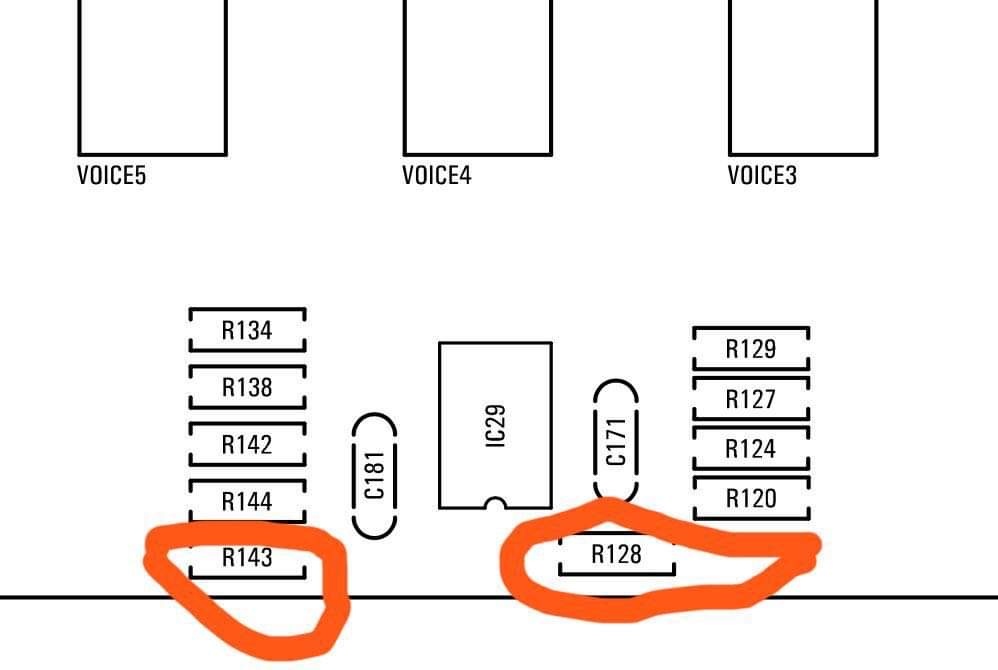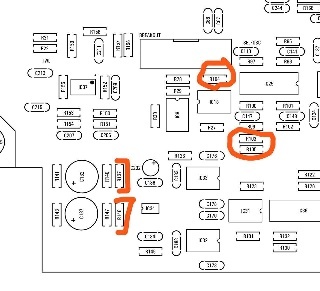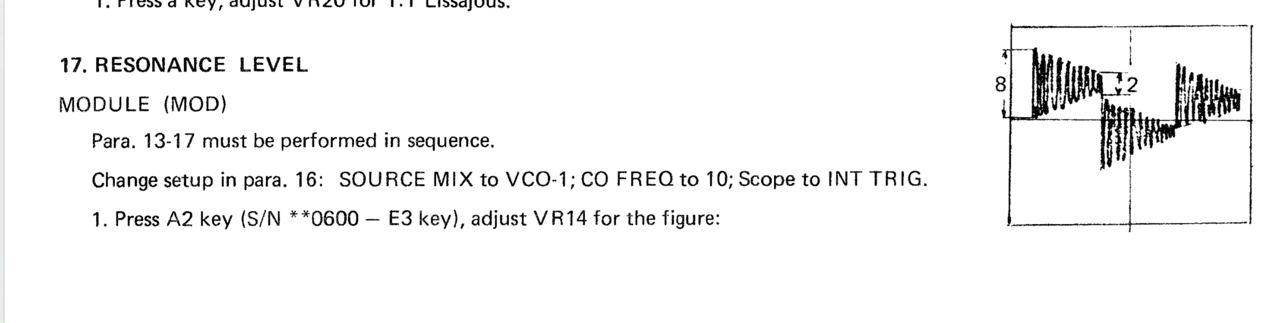| Panel | ||||||||||
|---|---|---|---|---|---|---|---|---|---|---|
| ||||||||||
Projecttitel: ISE-NINStatus:
Startdate: 26th Aug.2022Duedate: 15th Sep.2022Last page update:1726.NovFeb.20222023 BOM correctedManufacture link: https://black-corporation.comModwiggler: https://www.modwiggler.com/forum/viewtopic.php?t=265268Facebook Build Group: https://www.facebook.com/groups/517757979447099Facebook User Group: https://www.facebook.com/groups/800008500661600Gearspace : https://gearspace.com/board/electronic-music-instruments-and-electronic-music-production/1353336-black-corporation-ise-nin-8-voice-analogue-synthesizer-15.html |
| Table of Contents | ||||
|---|---|---|---|---|
|
...
| Panel | ||||
|---|---|---|---|---|
| ||||
Before you built the ISE-NIN kit:
|
...
BOM:
ISE-NIN-BOM-REV1.0.14.xlsx uploaded 26.Feb.2022 (PSU alternativ part was swapped in line 198/199)
ISE-NIN-BOM-REV1.0.3.xlsx uploaded 10.Dec.2022
ISE-NIN-BOM-REV1.0.2.xlsx uploaded 24.Nov.2022
updated by BC on 24th.Sep.2022ISE-NIN-BOM-REV1.0.1.pdf. updated xlsx updated by BC on 24th.Sep.2022
ISE-NIN-BOM-REV1.0.1.pdf. updated by BC on 24th.Sep.2022
Add to your order: ATS-55250W-C1-R0 (Add to your order: ATS-55250W-C1-R0 (from the) its a 1inch cooler for DC-DC PSU (read the issue list) 17.Nov.2022
the Mouser project can't be shared anymore, its the best that everyone create a own to their requirements.
...
use eBay or tme for the SMT caps to safe money
Tempco resistors and matched pair transistor are available by me:
https://www.diysynth.de/diy-components/passive-komponenten/tempco/tempco.html
...
The case and panel are included with the kit.
"The additional parts include:
ENCLOSURE PANELEnclosure and Frontpanel
19" Rack Ears x2
Display Lens x1 (in the blac Noise IC Box)
...
| Issue ID | Date | Location | Type | Identified issue | Resolution | related for development | affected PCB version | fixed Version |
|---|---|---|---|---|---|---|---|---|
| 1 |
|
| -- | BOM 1.02 | ||||
| 2 | 30. Aug 2022 | BOM - Mainboard | INFO | the 220uF caps on the Mainboard are BI-POLAR - | respect the BOM partnumber | |||
| 3 | 07 Sep. 2022 | Hardware Board | BUG | there's no Pinout described on the Hardware Board for the OLED - | please read the INFO section in the next table on "OLED selection" carefully | can be improved with better silkscreen information | 1.0 | |
| 4 | 13 Sep. 2022 | BOM: Voices | INFO | the Mouser BOM shows 32x 240pF C0G capacitors for the Voices - used in the OTA Filter. These are 10% tolerance. | you can change the capacitors to Polypropylene, Silver MICA, Styrene - with 1-2.5% or match good capacitors in this range with an LCR meter (check the data sheets of the meter) | - | - | - |
| 5 | 13.Sep.2022 | create a Silkscreen for MTA156 Powerheader pinout | 1.0 | |||||
| 6 | 29.Oct.2022 | Voices | BUG | Sync doesn't work correct | remove on every Voicecard IC3 (TL064). bend Pin 12 of the TL064 outwards, install the IC3 back in the IC socket and solder a resistor leg from Pin12 to Pin10 as shown: | fix the PCB routing | 1.0 | |
| 7 | 17.Nov.2022 | PSU card | INFO | The DC-DC converter goes very hot after 30minutes, but its within the data sheet specs (65degrees Celsius is the max. operation). The 65 degrees can be reached in Summer or other conditions (few hours operating time) But for longterm stability of the components, I highly recommend the usage of a big cooler | install a 25x25mm cooler with an high of minimum 20mm. I found on tme.eu a product with self adhesive foil and 24.5mm height. the temperature of the DC.DC converter is 51 degrees after an hour on the regulator and 43 degrees on the cooler. TME Part nr. ATS-55250W-C1-R0 | 1.0 | BOM 1.02 is updated for this !! |
Important Information before you start assembling:
| Info ID | Date | Location | Type | Issue | Tip | |
|---|---|---|---|---|---|---|
| 1 | 13. Aug.2022 | Hardware Board | INFO | minimize Slider/Potentiometer malfunctions Soldering Info | when you install the sliders, DO NOT solder all pins successively, solder only one pin at the top and the bottom and proceed to the next slider, when you have installed all of them - solder the next single pin of each slider. this has to be respected with potentiometers too. The Sliders and Potentiometers have lubrication inside which is sensitive to heat and can be easily damaged (this mistake was made in many Syncussion clones ) | |
| 2 | 13. Aug.2022 | Hardware Board | INFO | OLED Selection and R101/R32 - R100/R102 | when you have an OLED with the PINOUT: VCC-GND-SCL-SDA install R100 and R102 (0 Ohm - a bridge) (R32/R101 must be left empty) in case you have an OLED with the PINOUT: GND-VCC-SCL-SDA install R101 and R32 (0 Ohm -a bridge) | |
| 3 | 13. Aug. 2022 | All pcbs | INFO | some IC Sockets do not point in the same direction as the others, it´s a known issue that people install ICs backwards | Double and triple check every IC orientation - maybe 80% of all device malfunctions happen because of that and often end in very expensive repairs | |
| 4 | 13. Aug.2022 | Hardware Board, PSU, Mainboard | INFO | the LEDs do not work | when you build the device - its important to start with the power supply - here you can test the LED orientation. never trust the vendor pinout for LEDs. normally the long LED leg is the positive end (anode) (but some circuits are powered from negative rails and GND is the positive end in this case- just as an explanation) | |
| 5 | 13. Aug. 2022 | Mainboard | INFO | solder the pins on the Edgecard holder where you find the white stripe on the PCB - | you can't install the edge cards in the wrong way | |
| 6 | 14.Aug.2022 | Mainboard | INFO | keep the length of the power cable as short as possible - that minimizes the risk that you accidentally put the PSU card in a voice card slot | ||
| 7 | 14.Aug.2022 | Hardware Board | INFO | pay attention to "Pot23 - Volume" (upper right corner) this is the one non-center detent pot. | ||
| 8 | 14.Aug.2022 | Mainboard | BUG | BOM1.0 Change- fixed in BOM v1.0.1 R103, R104, R105 = 330K (was 30k in BOM rev 1.0.0) R128, R143 = 10K (was 30k in BOM rev1.0.0) R137, R146 = 10K. (was 20k in BOM rev1.0.0) | fixed on 24.Sep.2022 in BOM 1.0.1 | |
| 9 | 03.Oct.2022 | Parts | INFO | the 2N3094 on the Voicecards must be a matched pair (within 2mV vbe) | A. if you are a pro builder.. you still have a device to match trannys. B. you can order or build a tester C. you order matched pairs by me or thonk https://www.diysynth.de/diy-components/aktive-bauteile/gematche-transistoren.html?language=de |
PCB Scan Pictures (thanks Janne.I)
Build guide: ( in progress)
Power supply PCB (PSUb) -
| 10 | 18 April 2023 | PSU | BUG | R8 220R on the PSU goes very hot - it affect the lifetime of this part | workaround: change to 2Watt 220R 1% resistor metalfilm or try 470R 0,6watt 1% metalfilm a solution or other workaround is in test (TL431 source from the 5V regulator instead from 15v) |
PCB Scan Pictures (thanks Janne.I)
Build guide: ( in progress)
Power supply PCB (PSUb) -
- install the resistors and diodes
- install the ceramic capacitors (not the electrolyte caps yet)
- install the TO-220 regulators (IC4, IC5, IC7), the black isolated regulators do not match with the pcb holes, its not important. bend the pins as short as possible that they can be soldered from the rear-side of the pcb
- install IC3 - I prefer without a socket for better thermal regulation, but should be fine with a socket too.
- install the electrolyte caps
- install the LEDs - LED orientation - the square pad is ground (short leg) its the flat side of the LED designator
- install the fuse socket and MTA 156 2pole header
- install the DC-DC bricks (IC1, IC2)
- Double check the IC orientation and part values, Capacitor polarity
- wash the PCB carefully and let they dry over night
- optional - use a bench psu for testing with current limiter 12v /250mA 250- 500mA don't use a smaller current limit to avoid problems while start, the 250mA is a given value without any devices connected
- must do: all LEDs must be on, check against the given PCB voltages - all voltages must be correct
- Install the Heatsink by the self adhesive tape and push the heatsink against the DC-DC for 20-30seconds (new task since 24.Nov.2022)
first test on a bench PSU with current limit at 12v/200mA
Breakoutboard (BB)
Start with the SMT parts on the rear side and IC4.
...
Firmware Installation
The latest Firmware is on a separate page : ISE-NIN Manuals and FirmwareInstructions for Flashing
• Connect STM LINK to the Motherboard with the ribbon cable from the programmer and connect the STlink programmer with your Mac or PC
• Turn ISENIN on
• Open STM Cube Programmer or ST LINK utility (cube programmer is the latest software, but STlink utility is fine too and often better)
• Select ST-Link, select connect (which reads the ISE-NIN uC memory)
• Select erasing and programming button (in STlink utility its "program & verify)
• Browse select ISENIN 1.0b-1.hex file from your pc/Mac. - Start programming ***
• Repeat the procedure described above and select ISENIN 1.0b-2.hex Start programming as before (program and verify)***you don't need to restart the ISE-NIN after first programming step, in case the ST-LINK tool hangs, just reconnect the USB cable.
• Disconnect and restart ISE-NIN – its important to remove the Programmer from the ribbon cable - or the device will not start !! and install guide is on a separate page : ISE-NIN Manuals and Firmware
...
Calibration
Instructions for Calibrating
...
| Panel | ||
|---|---|---|
| ||
Here is a step by step guide to calibrate the filter resonance: (ONLY AFTER that you need to calibrate filters in further step)It´s recommend turning the resonance trimmer TR1 fully clockwise on each voicecard to make this procedure as easy as possible! The best way is to use 8 resistors on the mainboard for making a measurement. 1. Warm up your unit about 30-40 mins 2. turn on ISE-NIN, Go to menu (press shift (grey cap button) + Back (middle button under the display), then calibration, choose resonanceCROSSMOD then press SHIFT and press the encoder, this will add the hidden RESONANCE and CROSSMOD TRIM function (its hidden since prebuilt units do not need this) (The display should read: "card 1" and you should hear a test tone through the outputs (for the next voice card you can press the "next (Back)" button to cycle through the voice cards) 3. Connect a Scope probe on the Mainboard, to the resistor of the card which you calibrate , set your oscilloscope to "timebase 0.5ms/cm" and "1V/cm" (on DMM: 0.5V -1V is fine too, depends on your scope screen resolution - some new scopes are HD resolution in 720p or more and the ADC are very accurat) 4. You should see the filter signal on your scope. If you have turned the trimmer fully clockwise the signal should be- and sound distorted. now turn the "resonance" trimmer TR1 on the Voicecard anti- clockwise until you get a clean signal as in the picture below (The difference of maximum and minimum amplitude in one cycle has to be 4-times.) make sure to have enough gain otherwise the Filter calibration step will fail as described in next section. Comment from Black Corp: "We especially made all settings in resonanse calibration how they should be (square, cutoff, 12db etc)." Congratulations, you have successfilly calibrated the filter resonance for all of the voices! Resonance calibration Method according to the Roland Jupiter-8 service manual (not recommended yet → use above method!!!):Go into MENU, CALIBRATION, RESONANCE. Follow these steps from the Jupiter 8 manual, turning Trim1 for each voice (or see below): Workaround or turn Trim TR1 until the self oscillation is off on each voice. you can switch between the cards using the switch button on the mother board. |
...
| Panel | ||
|---|---|---|
| ||
MENU, CALIBRATION, choose CROSSMOD then press SHIFT and press the encoder, this will add the hidden RESONANCE and CROSSMOD TRIM function (its hidden since prebuilt units do not need this)CROSS MOD TRIM, connect USB out of ISENIN to computer, turn on ableton select ise-nin as input, put a tuner oh the channel and adjust it to 220hz with the Offset Trimmer for each voice, switch between voices with the switch button. |
...